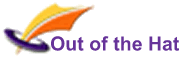When running Teams training courses, we recommend doing so inside your own Microsoft 365 installation (Microsoft refer to this as your ‘Tenant’) – then, all conversations and history are stored within your Microsoft 365 security perimeter.
However, sometimes we will host the courses in our Tenant: these instructions relate to courses held inside Out of the Hat’s tenant.
The Process
We will add you to the Training Team, after which you will receive an email invitation similar to the one shown below.
In order to take part in practical sessions, you MUST go through the process of logging in to the Team (as described here) before joining the course. If you just want to watch what’s going on, you don’t need to follow these instructions (just click on the link in the meeting invitation).
You will also receive an email invitation to join the Teams meeting used for the training. If you want to be sure of being able to take part in the practical sessions, don’t use the link in the email – instead, follow these instructions, and find the link inside the training Team (see ‘Finding the Meeting Link’ below) – then you will know you’re ready to take part.
STEP 1
In your web browser, log in to the Microsoft Account for the email address that is being invited.
- Log in at https://office.com if using a Microsoft 365 Business / Enterprise account
- Log in at https://live.com if using a Microsoft free account (such as hotmail, outlook.com, xboxlive, etc).
- If you don’t have a Microsoft account, you will need to sign up for a Teams Free account here https://www.microsoft.com/en-gb/microsoft-teams/free – you can create this account using your existing email address.
STEP 3:
Accept the privacy notice. You are provided with a link to our Privacy Policy.
STEP 4
- If this is the first time you have logged in to Teams, you will be invited to choose which identity you open: choose ‘Out of the Hat Ltd’ to open the Training Team.
- If you are already working in Teams and are logged in using the invited email address, you can switch to the Training Team by clicking your company name in the top-right of the screen and selecting ‘Out of the Hat Ltd’ from the list.
- If you can’t work out how to switch identities, reopen the email, click on the invitation link, and you should be given the option to switch to Out of the Hat Ltd.
Finding the Meeting Link
Once you have reached the Training Team, choose the Channel labelled with the course date (‘Session yymmdd’), where you’ll find an Announcement containing the agenda and a link to the meeting. Click the ‘See more’ link to find the meeting link.


You will also receive a separate invitation to the Teams meeting used for the training course, containing this link.
If you want to take part in the practical sessions, make sure you go through the above steps before clicking on the meeting link.
After the Training Session
After the training session, make sure you switch back to your usual business login, by clicking ‘Out of the Hat Ltd’ in the top-right of the Teams app window and choosing your usual Teams account.