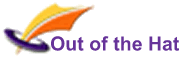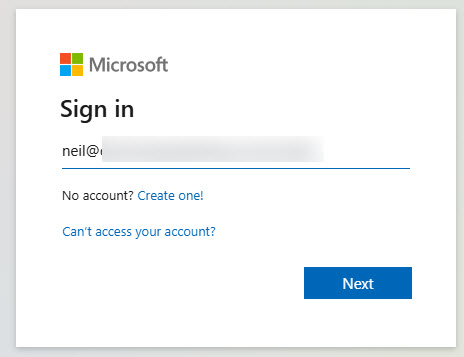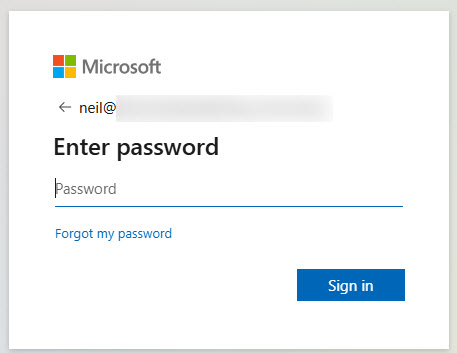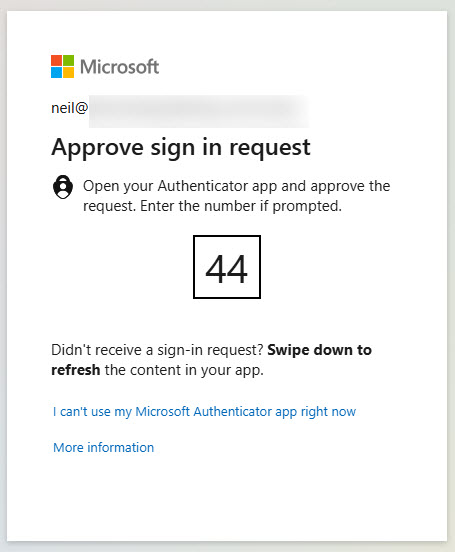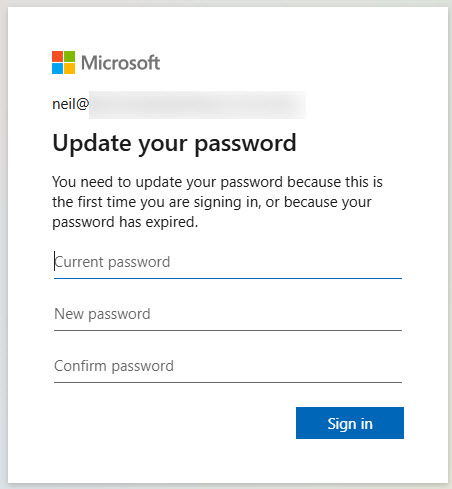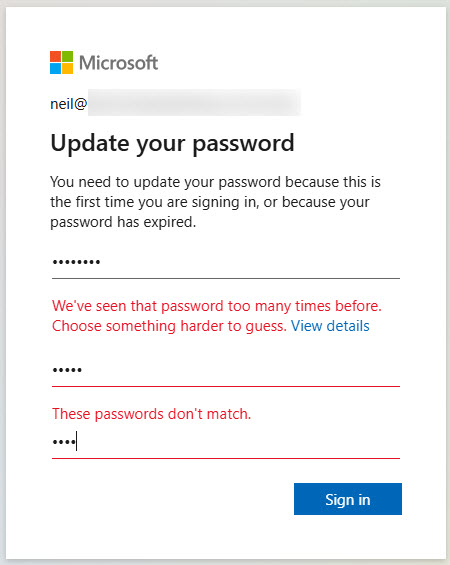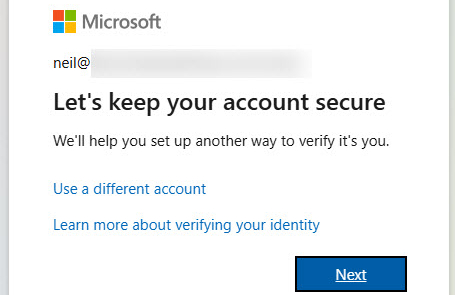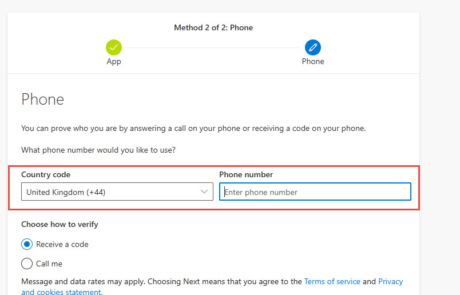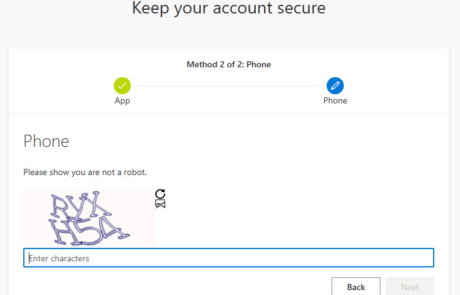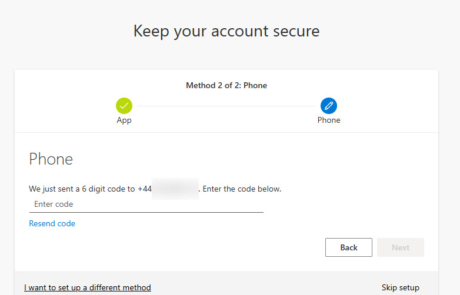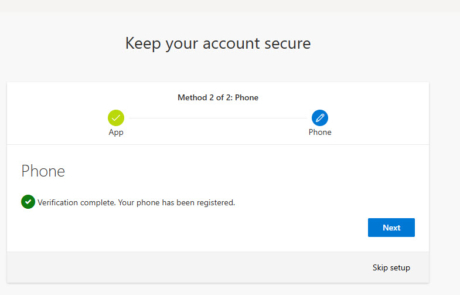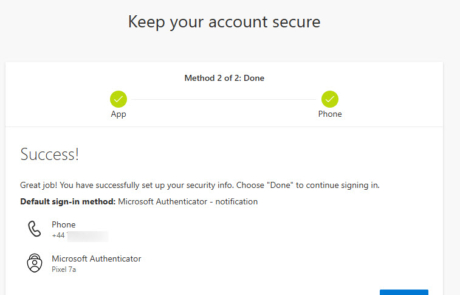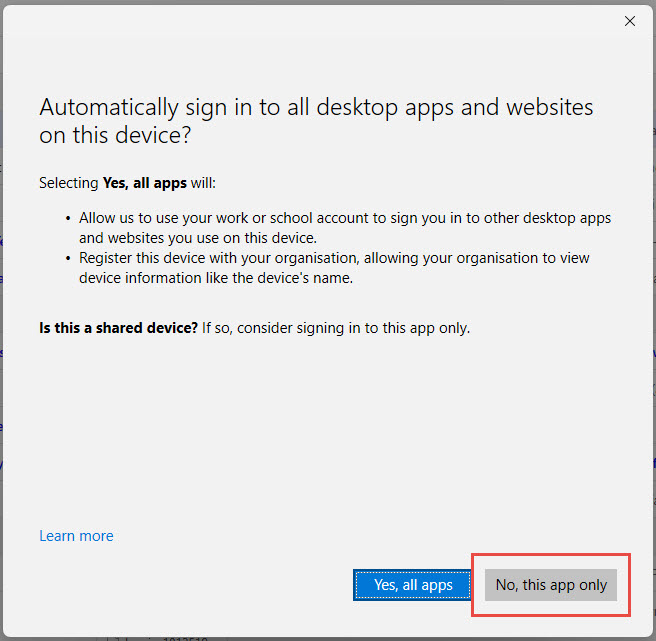Step 1: Start with a clean browser
- In your browser, open an Incognito/InPrivate window
- Go to https://m365.cloud.microsoft
Step 2: Enter your current credentials
- Enter your email address
- Enter your temporary password
- Authenticate using your 2-factor authentication – usually a code to your phone
Step 3: Set your new password
- Re-enter your temporary password
- Add your new password twice
- Look out for red warning messages and correct accordingly
Step 4: Add a recovery phone
- You’ll be invited to keep your account secure – hit ‘Next’
- Enter a mobile phone number, making sure to change the Country Code to United Kingdom (+44)
- Choose whether to receive a text message or a call – text message is the default and is recommended for mobile
- Hit ‘Next’
- Enter the Captcha to prove you’re not a robot, and hit ‘Next’
- You will be sent a 6-digit code/called to validate the phone number you entered. If you don’t receive a code, use the ‘Back’ button to go back and check the phone number you entered. Once you receive the code, enter it and hit ‘Next’
- You should receive a confirmation that the verification is complete. Hit ‘Next’.
- Review the verification methods listed, and hit ‘Done’.
Step 5: Reconnect your email and apps
You will need to re-authenticate your email systems and apps, which may include (not an exhaustive list!):
- Outlook on your computer
- Your phone email app
- Desktop apps such as Teams, Excel, Word, etc.
- Browser logins
IMPORTANT! If you are using your own and/or another organisation’s Windows device, you should choose ‘No, this app only’ when prompted.
(This is because choosing ‘Yes, all apps’ creates an admin connection between your machine and the organisation you’re logging in to – this isn’t appropriate unless the device is owned by that organisation).