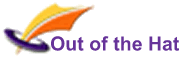Be Mindful of Where You Chat
 Microsoft Teams Chat gives you many different places to hold a conversation: Channels, Meetings, Documents, Wikis, Private Chat, and so on. There are different reasons for chatting in different places, so make sure you understand which is best for what.
Microsoft Teams Chat gives you many different places to hold a conversation: Channels, Meetings, Documents, Wikis, Private Chat, and so on. There are different reasons for chatting in different places, so make sure you understand which is best for what.

Image credit: Warren Wong
The General Channel
Surprisingly, the Team General Channel is not a good place for chat in Microsoft Teams. If you use it because ‘I’m not sure where else to put this‘, you’ll quickly find it becomes filled with unconnected conversations which are tricky to find in the future. You should instead be asking ‘Why isn’t there a channel suitable for this?‘, or ‘Is this relevant to only a few people?‘
I tend to disable General Channel chat, to force people to think about where they should be conversing.
Channel Post Feed
Many conversations will be relevant to a particular area of work, so the Post Feed for that work area’s Channel is an excellent place for them. If you’ve got your Channels well set up, it should be obvious where the conversation should go. But before you post, ask yourself whether everyone reading the Channel Feed might be interested, and whether you should be talking about a specific piece of content. Depending on the answers, you might find somewhere else is a better place for your conversation.
You will find that conversations on the Channel’s Wiki and Documents appear in the Post Feed. “Huh?” you think. Read on to find out more.
Conversations in the Wiki
When you’re using the Wiki in Microsoft Teams to build a knowledge resource, there will of course be times when you need to discuss a section of it. So have the conversation in the Wiki Section! Very helpfully, it also appears in the Channel Post Feed, with a link back to the Wiki Section.
If you haven’t come across Wikis in Microsoft Teams, you need to know about them! You’re missing out on a very powerful collaboration tool (think your own internal Wikipedia, with built-in collaboration tools). We introduce you to Wikis in our Microsoft Teams Live Online Training.
Conversations about Documents
Conversations can be attached to documents. Conversations can happen inside documents.
Read that again. Here we’re touching on one of the most powerful collaboration tools in Microsoft Teams, and indeed Microsoft 365 Products.
If your conversation is about a Word Document, an Excel Spreadsheet, or even an mp4 video, either:
- start a conversation attached to the document, while you are viewing it; or
- if you’re working in Excel, Word or PowerPoint, add comments into the document to which others can reply, in the document; or
- when you’re half way through a conversation in a Channel Post Feed, attach an existing Teams document to the chat, so everyone has an easy link to follow.
Find out more in our Microsoft Teams Live Online Training.
Conversations During Meetings
During video meetings, I have found that it can be very helpful to have the meeting chat window open. It can be used to attract attention, give early visibility to questions for a Q&A, and to share links to resources being discussed. The meeting chat appears in your list of chats in the Chat area of Teams, so you can go back and reference it again later.
This is just one of the many features and facilities available to you during meetings. Find out more in our Microsoft Teams Live Online Training.
Private Chat
Perhaps the hardest habit to get into: consider why you’re chatting, and whether everyone needs to know about it. Chat between a couple of people can seriously clutter a Channel chat, so if it’s just for two of you, take it private. Use the Search bar for quick chat, or the user’s contact card for more options.
You can practice efficient ways to chat during our Microsoft Teams Live Online Training.
Social Interaction and Banter
Teams gives you social icons: you have quick ways to show likes, smileys and so on. As we know from outside work, these are extremely efficient ways to communicate sentiment – use them!
It’s also important to let off steam, to share lol-cats and so on, but it can get in the way of the work. Why not consider an ‘Off-topic’ or ‘Banter’ channel, to give people space to do it? Or if you’re feeling grumpy, turn off the gifs and stickers…
Experiment with social icons and banter options during our Microsoft Teams Live Online Training.