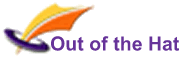The Word Modular Course is delivered in half-day on-site Modules, though depending on the audience, it may be possible to include three modules in a day.
Customers select the modules they wish to include.
Introduction to Word Module
Designed for users who have never really used Word before, this module is a basic introduction to Word.
- Looking around the Word Interface
- A tour of the Word Ribbon
- The Home Tab in detail
- Opening and saving documents
- How to tell where you are in a Word Document
- Information the mouse pointer gives you
- Changing the document view
- Zooming
- Keyboard and mouse shortcuts for selecting text
- Basics of Printing
Word Fundamentals Module
This module will change how you approach every future Word document. It describes the features of Word that are designed to make document production simple, efficient and consistent, as well as introducing some basic formatting and text production tools.
- How Word handles text
- Concepts for efficient document production
- Word ‘crimes’ – avoiding bad practices
- Setting up Word defaults – colours, fonts, saving and more
- Applying formatting consistently and quickly
- The power of Styles
- Modifying text formatting
- Selecting, editing, copy and paste
- Inserting pictures and diagrams
Formatting Tools and Techniques Module
Requires knowledge contained in Word Fundamentals. Focusing on laying out information in your documents, this module covers key tools for presenting information in different ways.
- Columns
- Text-wrapping around objects
- Creating, modifying and formatting Tables
- Managing ‘white space’ – gaps between content
- Paragraph indents and spacing
- Managing how paragraphs, titles and tables behave at the bottom of a page
- Creating and using tabs
- Using bullets and numbered lists
- Margins
- Headers and footers
- Other page layout features
Advanced Formatting Tools and Techniques Module
Some topics develop those introduced in the previous course, so some existing knowledge is required. Taking formatting to the next level, this module is aimed at the user who wishes to understand in detail the many formatting setup options available.
- Understanding how styles cascade
- Creating your own styles
- Advanced formatting and typesetting options
- Creative document templates
- Ways to implement department/corporate standards
- Controlling how objects move when the text around them moves
- Fine-tuning bulleted/numbered lists
- Changing page features such as numbering, orientation, headers, etc, in the middle of a document
Content Production Tools and Techniques Module
Word has lots of facilities to enhance content production and make it more efficient. This module introduces the ones that will make most difference to you most quickly.
- Find/replace text
- Using Autocorrect for typing shorthand
- Quickparts – your own document content library
- Unusual characters, symbols and equations
- Inserting Excel data into your document
- Text boxes – how and when to use them
- Converting a Word document to a PowerPoint presentation
- Mail merge – producing lots of customised documents from a Word document and a data source
- Automatic insertion of date, time, document properties and other information
- Tracking changes and version control
Managing Large Documents Module
Requires knowledge contained in Word Fundamentals. This module addresses topics relevant to the creation and managment of large documents
- Automatic creation of Table of Contents
- Automating cross-references to ensure they are always correct
- Using the Navigation Pane
- Customising ‘previous’ and ‘next’ navigation
- Efficiently moving large parts of a document
- Footnotes and Endnotes
- Index and references list
- Formatting the Table of Contents and other auto-generated content
- Dividing a large document into sub-documents – how and why