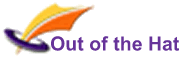I try to avoid typing cell references wherever possible, because I know I’ll get them wrong. Much better to let Excel type your cell references for you. It’s quite straightforward.
Start typing your formula, until you get to the point where you want to add a cell reference, e.g. =SUM(
Now, either use the mouse or the keyboard to select the cells, row or column that you want to include – you’ll see that Excel writes the cell reference in.
If you select the wrong thing by mistake, don’t worry (and don’t hit any keys in desperation!) – just select the right thing, and Excel will update the formula.
Finally, finish typing the formula – in the example above, the SUM function needs a ).
Hit Enter.
If you’re using multiple cell references in a formula, that works too. In the example below, the operators ( = , + , etc) are typed on the keyboard; the bits in square brackets are instructions to use the method above:
= [select first cell] + [select next cell] + [select next cell] + …. and so on.