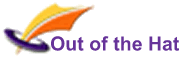There are a few things that many people struggle with. One of them is using the mouse to select a large range of data. How many times have you dragged to the bottom of the screen, only to scroll past the end of the data? And it’s arguably worse when scrolling off to the right… Okay, Excel 2007 and later slow down at the end of your data, but there is an even better way, using the keyboard – by combining two simple shortcuts, you can select a large range of data with two keypresses.
Here are the two keyboard tools, both of which use the four arrow keys normally found towards the right of the keyboard.
Shift-Arrow expands your currently selected range in the direction of the arrow.
Ctrl-Arrow moves a number of cells in the direction of the arrow. How far it moves depends on what’s in the currently-selected cell: if it contains data, then Ctrl-Arrow moves to the end of the data; if there is no data in the next cell, then it moves to the next cell containing data.
By combining these two into Ctrl-Shift-Arrow, you can move to the end of the data and expand the range.
Therefore, to select a very large block of data, select the cell in one corner of the data, then hold Ctrl and Shift down, and hit the two arrows that will take you to the diagonally opposite corner. Simple, but brilliant!
NB Don’t forget this stops at blank cells… To move past a blank cell, just keep holding Ctrl+Shift, and hit the arrow key again to select to the top of the next block of data – then again to select to the bottom of that block.